Taking notes in Twinkle
Here we want to show you how Twinkle Notes works, and to give you a taste of what it looks like. The examples shown below are for demonstration purpose, it doesn't mean that Twinkle Notes is only suitable for scientific types of work. You will find it tremendously useful no matter which fields you are working in.
When Twinkle Notes starts up, it shows your recent notes in a timeline so that you can see immediately what has been on your mind lately, and you click any note to continue working on that one.
If you got a brilliant idea, creating a new note is just one tap away. Notes created by the pen button are called standalone notes, or roots. You will find them under the "Tree" tab. A standalone note can grow new notes like a tree.
A note starts from a random thought, or a sentence you read in a book, or a link on the web, or a wonderful paper you are interested in. A note can grow into a full blown tree if you spend enough time on extending it.
Notes are written in plain text.
The first line of a note becomes its title.
Click on the pen icon under a note to enter the note editor.
The plain text format supports various markup for math, images, links, and many other things.
For more information about text format, please refer to the help manual inside the app.

You can add a note after an existing note using the plus button under that note.
It is the easiest way to group notes under a single topic,
similar to a thread of discussion.
But you don't have to keep them in a strictly sequential order.
You can put them in any order you want.
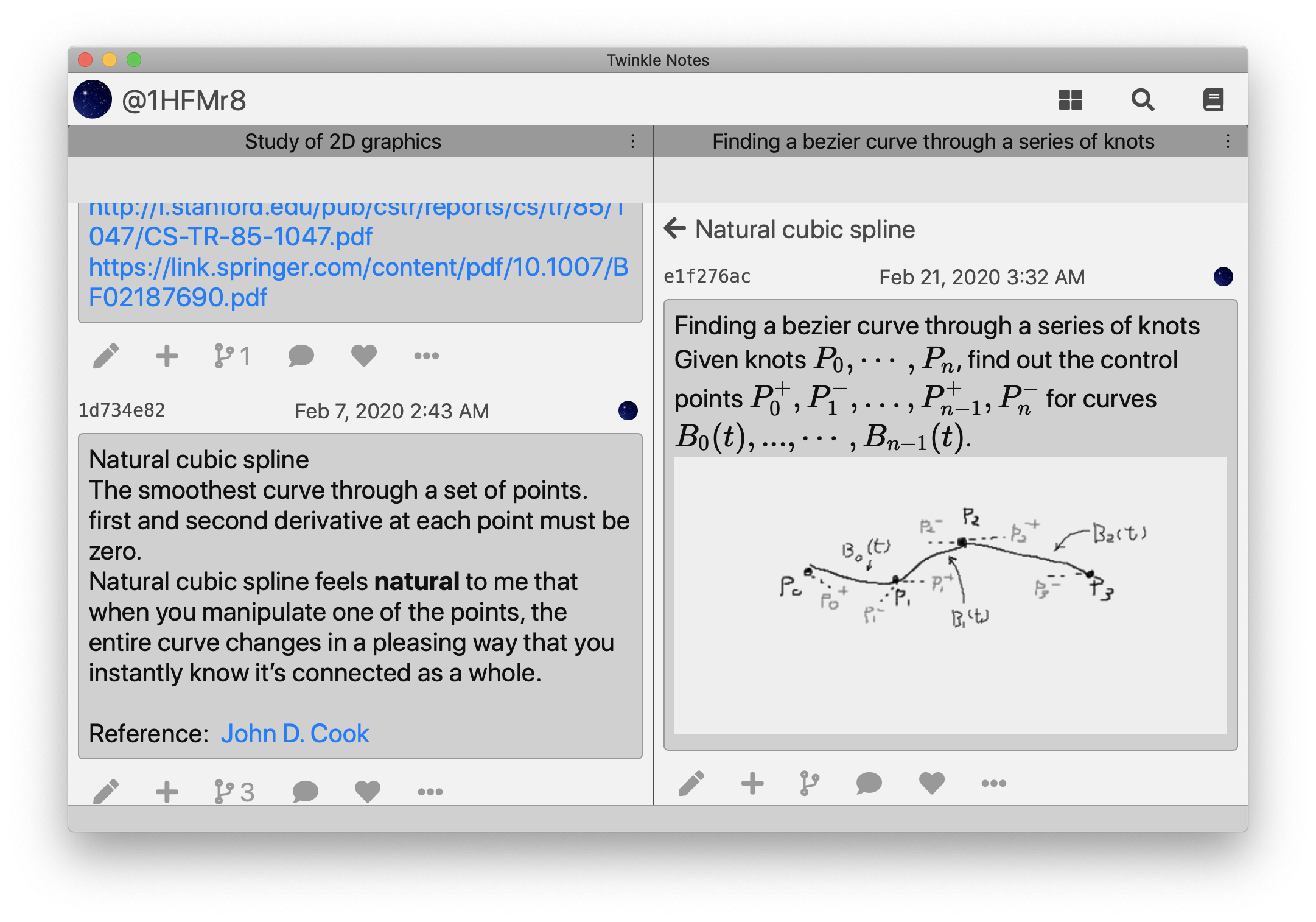
Sometimes you want to add more details to a note.
For example, analyze an idea into finer ones.
Notes of this kind are better kept as branches of the original note.

Because naming things is hard, we generate an unique identifier for every note automatically
so that you can spend your creativity elsewhere.
The id is displayed above a note.
You can reference a note by putting its id inside a pair of brackets, such as [44699567].
Cross referencing keeps notes alive.
Make as many connections as you can.
To retrieve your previous notes, you can search by keywords.
You can add tags in your notes such as #MyProject to make searches more accurate.
A word on structure
The essence of note taking is to record your idea as fast as possible before it disappears. You should not spend too much time designing a perfect hierarchical structure, because the work is time consuming and you may forget what you were going to put down in the first place.
Structureless is fine. You don't have to keep everything nice and clean. Make peace with randomness and chaos. Remember that you can always revise your notes later. Even with a bad initial structure, you can use cross reference to connect notes. Let order and structure emerge from the notes you've already taken and the connections you've made, rather than the other way around. It's possible to have a Cambrian explosion in your seemingly messy space, as long as you keep adding stuff into the soup.
Every modification to a note is kept in its revision history. From a note's revision history, you can see how an idea develops over time.
App UI
Twinkle Notes UI is designed to work in all kinds of screen sizes with the same code base. Although a user may have no interest in this detail, knowing how it's organized can help explain some oddities from user perspective, and help you to use the app to your advantage.
There is not a single layout that looks good on all kinds of devices.
Therefore our solution is to have these small viewers for each task.
For example, a note viewer displays notes, a chat viewer displays chats..
When you click on an image in a note viewer,
another viewer will be opened on the right to display the image in details.
On a small screen, the original note viewer will be hidden because there is simply not enough screen estate left.
It behaves just like the normal navigation based UI you see everyday. The difference is that the image viewer is able to break out from the navigation jail and become standalone using the "split" or "max" button in its titlebar.

For the display of notes to be more or less consistent across different devices, we enforce a maximal note width that you probably have already noticed.
The note editor is optimized for input from a physical keyboard. Things like writing math formulas will not be pleasant on a touch screen, and should be reserved on your computer. Only take simple notes on phones.
As Twinkle Notes is privacy oriented, there are many tasks
that you may want to do inside its space.
It even has a launcher for them:
 and there is a preview of all opened viewers so that you can switch to easily:
and there is a preview of all opened viewers so that you can switch to easily:

The End
May you be creative and productive.